-
Courses

Courses
Choosing a course is one of the most important decisions you'll ever make! View our courses and see what our students and lecturers have to say about the courses you are interested in at the links below.
-
University Life

University Life
Each year more than 4,000 choose University of Galway as their University of choice. Find out what life at University of Galway is all about here.
-
About University of Galway

About University of Galway
Since 1845, University of Galway has been sharing the highest quality teaching and research with Ireland and the world. Find out what makes our University so special – from our distinguished history to the latest news and campus developments.
-
Colleges & Schools

Colleges & Schools
University of Galway has earned international recognition as a research-led university with a commitment to top quality teaching across a range of key areas of expertise.
-
Research & Innovation

Research & Innovation
University of Galway’s vibrant research community take on some of the most pressing challenges of our times.
-
Business & Industry

Guiding Breakthrough Research at University of Galway
We explore and facilitate commercial opportunities for the research community at University of Galway, as well as facilitating industry partnership.
-
Alumni & Friends

Alumni & Friends
There are 128,000 University of Galway alumni worldwide. Stay connected to your alumni community! Join our social networks and update your details online.
-
Community Engagement

Community Engagement
At University of Galway, we believe that the best learning takes place when you apply what you learn in a real world context. That's why many of our courses include work placements or community projects.
Returning to Campus
Returning to Campus
If returning to campus, this webpage will help staff navigate some of the IT changes that have taken place over the last two years. Primarily, our Wired and Wireless network configurations have changed to meet enhanced security standards.
New Devices connecting to the wired network
- Important: Staff with laptops should use the wired campus network connection at their work space in preference to WiFi as the default method for accessing IT services and the internet. This is due to the much greater speed, capacity and performance of the wired network to a WiFi connection.
- For staff members who received a new device to their home which has never previously connected to the wired network, please follow the advice for requesting a new connection to the wired network on the following webpage.
Existing Devices connecting to the wired network
- If you are re-connecting a device that you brought home and was previously connected to the wired network, it is important that it is re-connected to the original network port.
- If you are moving desk/location or reconnecting the device you brought home to a new port, please follow the advice for a device move from the following page.
- All devices connecting to the wired network are required to meet new enhanced security standards. If a device is connected to the wired network but was powered off for an extended period, please allow 20 minutes after powering on to automatically update itself with the latest security software.
- If you need to connect/reconnect a Mac to the wired network or if your Windows PC remains offline, please contact the ISS Service Desk with details of the device. More advice on how to contact the Service Desk and what details to include can be found at the following webpage.
New or Existing devices connecting to Eduroam wireless network
- Staff returning to campus for the first time after a long absence will need to update the Eduroam client on their devices (laptop, phoen, tablet) before they can successfully access the service. Follow the instructions here. We recommend that you update the Eduroam client on your device before coming onto campus.
- A small number of IT services are not currently available using Eduroam, inlcuding the ServiceDesk Ticketing System
- The NUIGWifi network is not currently available.
What applications are required to meet new enhanced security requirements when connecting to wired network?
All devices connecting to the wired University of Galway network require McAfee End Point Security and Carbon Black active monitoring software to be installed and operational.
For Windows devices connecting to the wired network, these applications are automatically deployed. However, if the applications don't install, you can install them manually using the following steps:
- Open the ZenWorks University of Galway Applications folder by going to the System Tray on the bottom right of your screen and select Show Hidden items and then select the ZENWorks icon
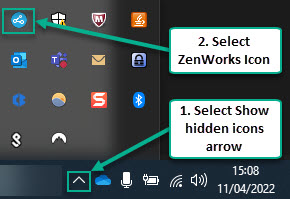
- Once the ZenWorks University of Galway Applications window opens, right-click the Return to Green icon and select Open or Repair
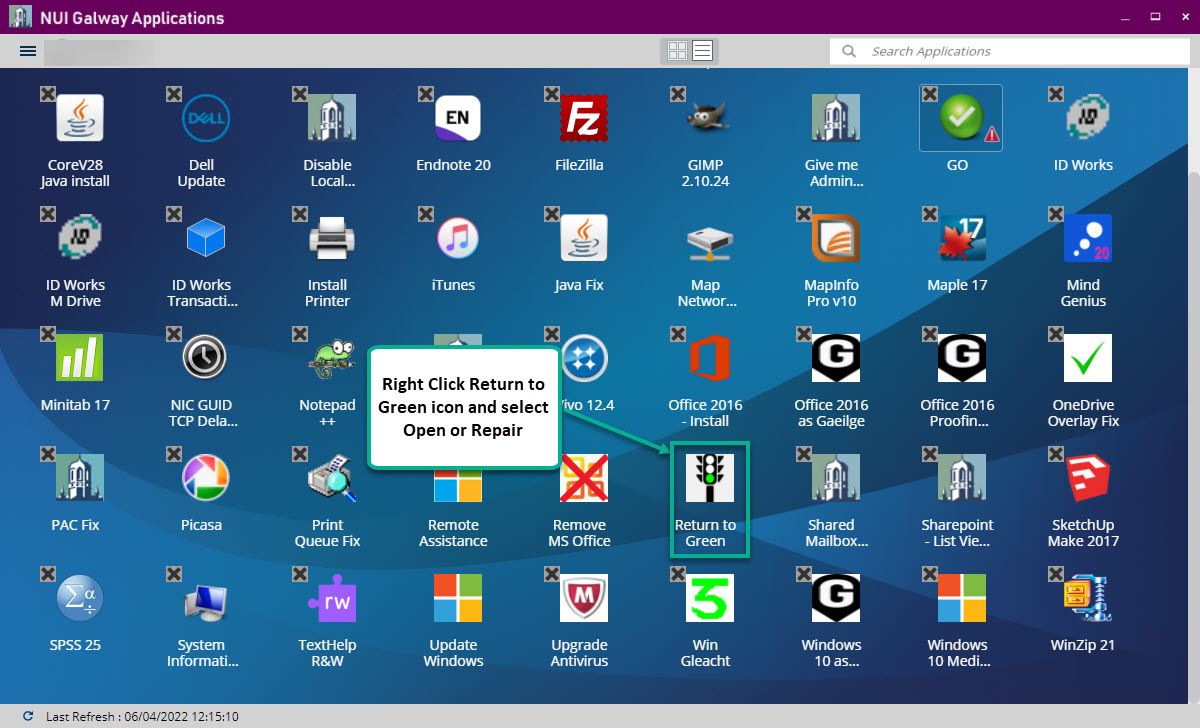
- If you cannot see the Return to Green icon, open the menu at the top left of the ZenWorks University of Galway Applications window and click Refresh.
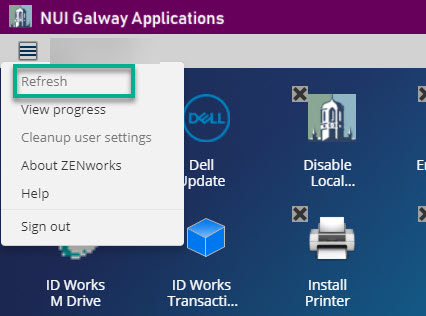
- Installation can take up to 15 - 20 minutes. To view the installation progress, select the View Progress option from the menu at the top left of the ZenWorks University of Galway Applications window.
- We recommend rebooting your device once the Return to Green application has completed installing.
How can I reconnect a Mac Laptop to the wired network
- Please Note: ZenWorks isn't automatically installed on macOS Devices. However, macOS users can go to the following SharePoint webpage and manually install McAfee EndPoint Security and Carbon Black for macOS.
- Once you have manually installed McAfee EndPoint Secuirty and Carbon Black, please contact the ISS Service Desk with details of the device. More advice on how to contact the Service Desk and what details to include can be found at the following webpage.
What if I changed my password while working from home and was use an old password to login to my Windows device
If you changed your password while working from home but were continuing to use an old password to login to your Windows device, when you re-connect the Windows device to the wired network the password will update to match the new password.
I'm using the local Administrator account to login to my Windows device
If you received a new Windows device to your home address, as a temporary measure ISS will have configured your device to allow a local Administrator login. When you return to campus and connect your device to the wired network, it is important that you register the device for use on the campus network and switch to using your Campus Account domain login (eg. UDS\0123456s). Please follow the advice here for requesting a new connection to the wired network on the following webpage.















